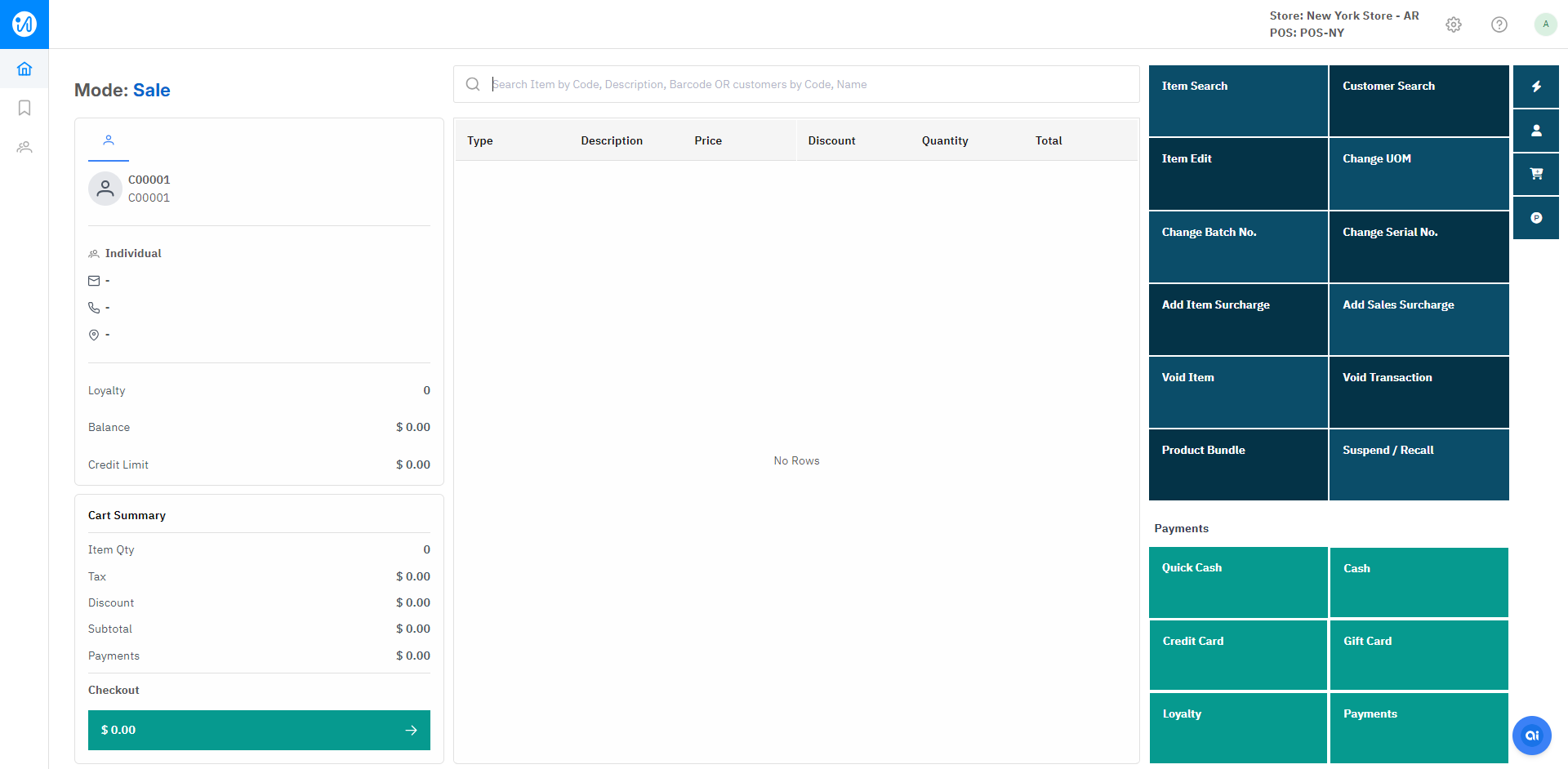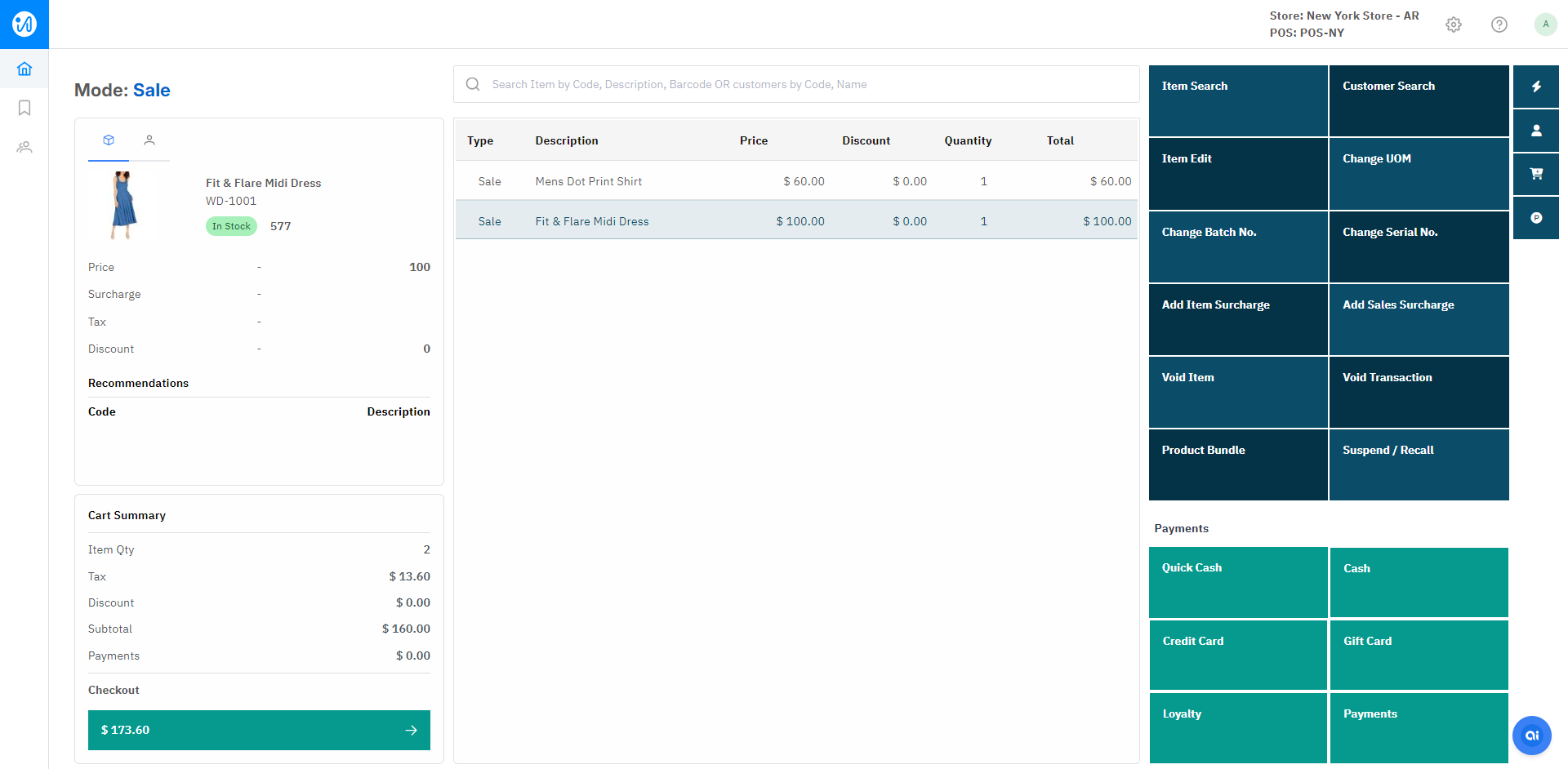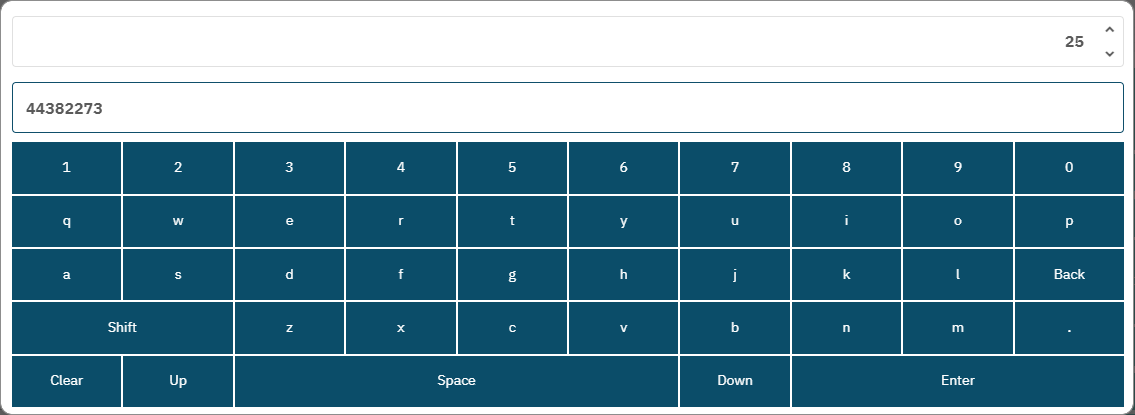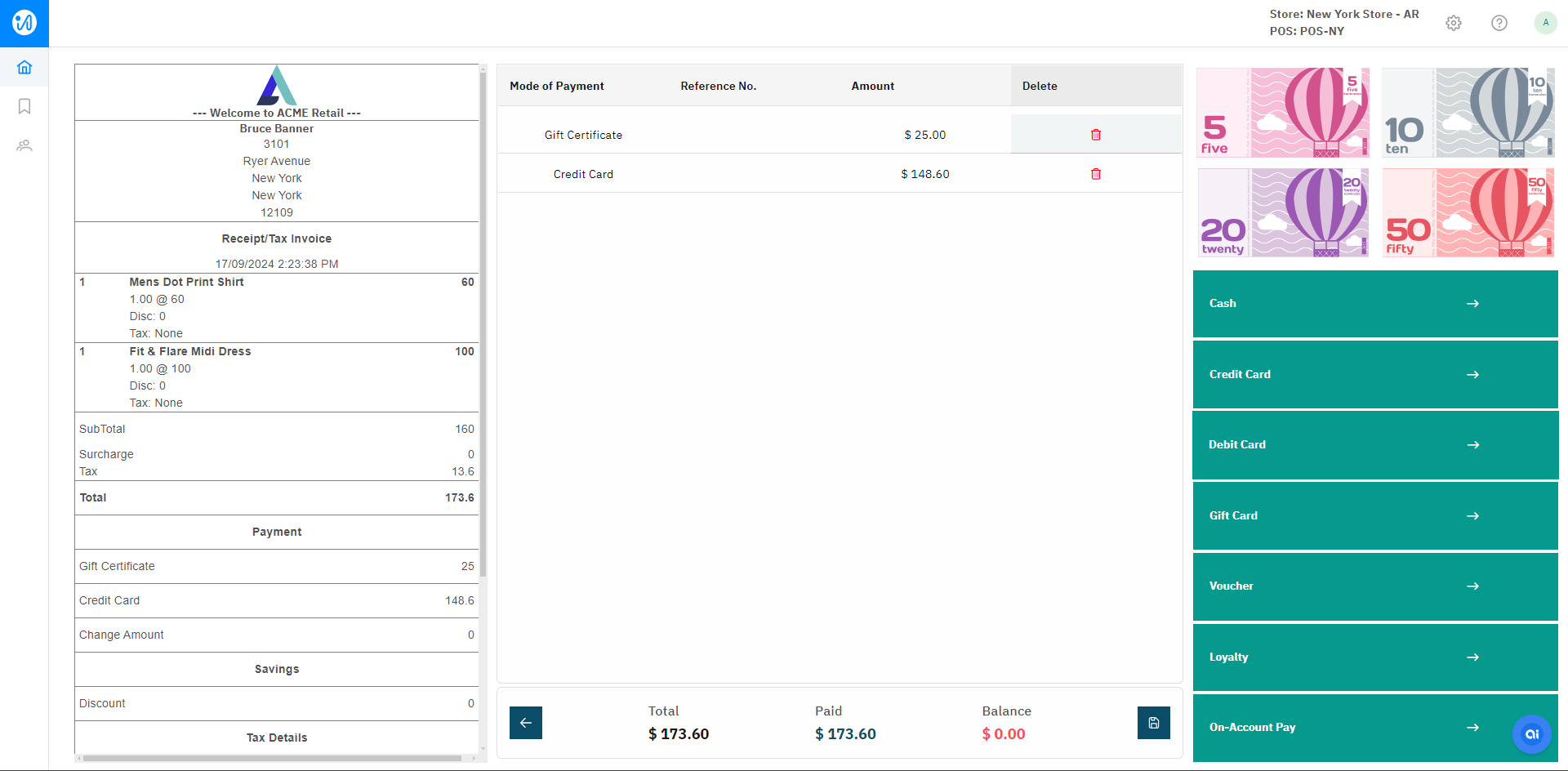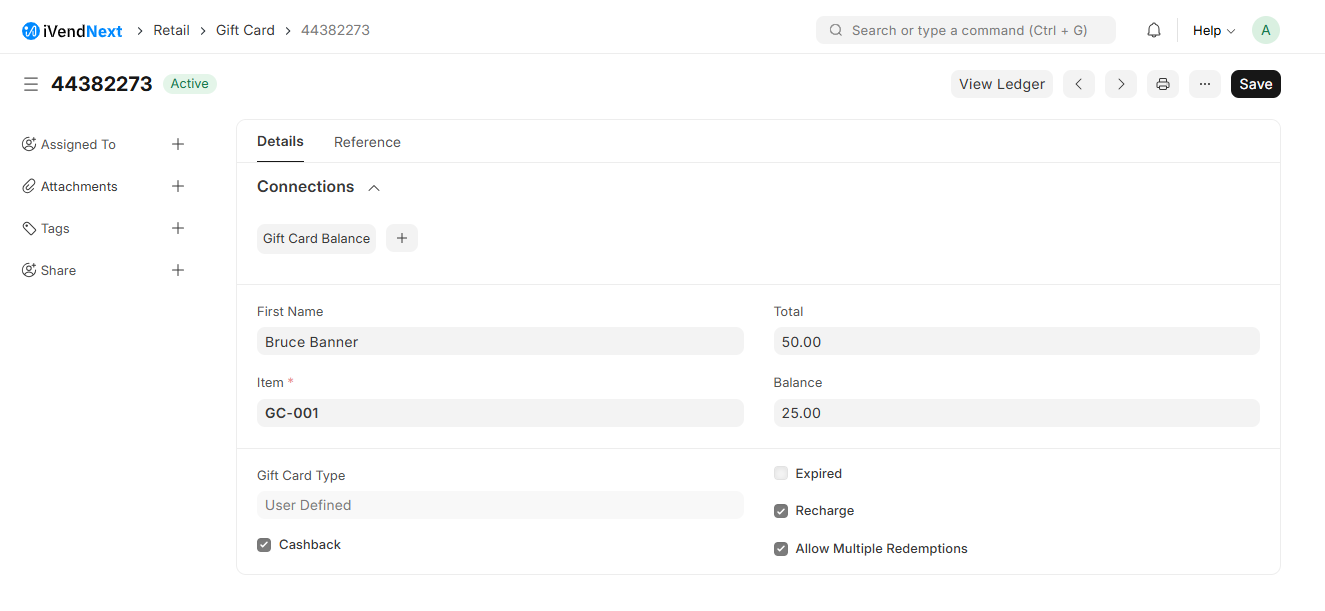Redeem Gift Card
Introduction
A Gift Card is a popular way to boost sales. You can issue digital gift cards or paper gift cards or a combination of both. These cards can be sold as standalone products or offered for free as a part of a campaign. A gift card carries a specific amount of money that can be used at the Store to make purchases.
Gift Cards in iVendNext can either be System Defined or User Defined and can be used as a Payment Type in sale and refund transactions.
Every Gift Card issued in iVendNext carries a unique number and depending on the customer's preference, can either be redeemed partially or in full.
Redeem the Gift Card Balance
Gift Cards in iVendNext can be used as a Payment Type in sale and refund transactions. It can also be used along with other payment types in a sale transaction.
Depending on the customer's preference, a Gift Card can either be redeemed partially or in full. Partial redemption means that you are using a portion of the gift card balance and saving the remainder for future purchases. Full redemption means that you are exhausting the entire monetary value of the card.
To redeem a gift card, you can either go to the store in person or visit the retailer's website and follow the redemption process. In a physical store, the cashier will scan or enter the gift card number to deduct the purchase amount from the card balance. For online redemption, you need to enter the gift card details during the checkout, similar to any other payment method.
Steps to Redeem Gift Cards
The steps involved in redeeming a Gift Card are explained below:
Navigate to: Home > Retail. Click on the iVendNext POS shortcut. This will open the iVendNext POS screen.
Perform an item search on the transaction screen and add a few items.
Perform a customer search on the transaction screen using the search filters to record the sale against a customer's name.
Click the Checkout button to proceed to the Payment screen.
Select Gift Card as the Payment Method. Specify the Gift Card Number and the Amount To Pay.
Pay the remaining amount using Credit Card as the Payment Method.
The screenshot below shows that the customer has paid 150$ via Gift Certificate and the Balance (150$) is paid via Credit Card.
The new Gift Card Balance after Partial Redemption is: $350