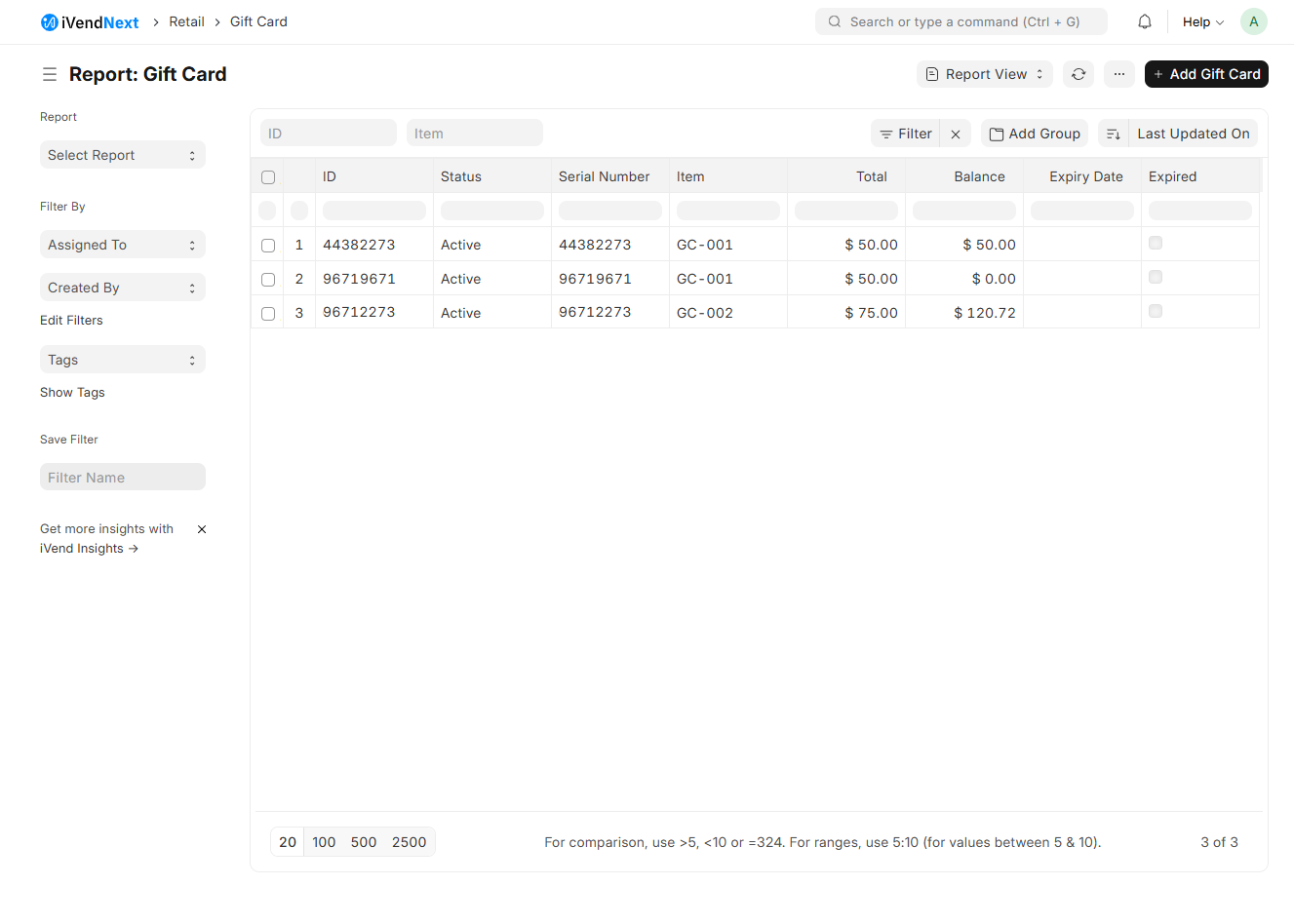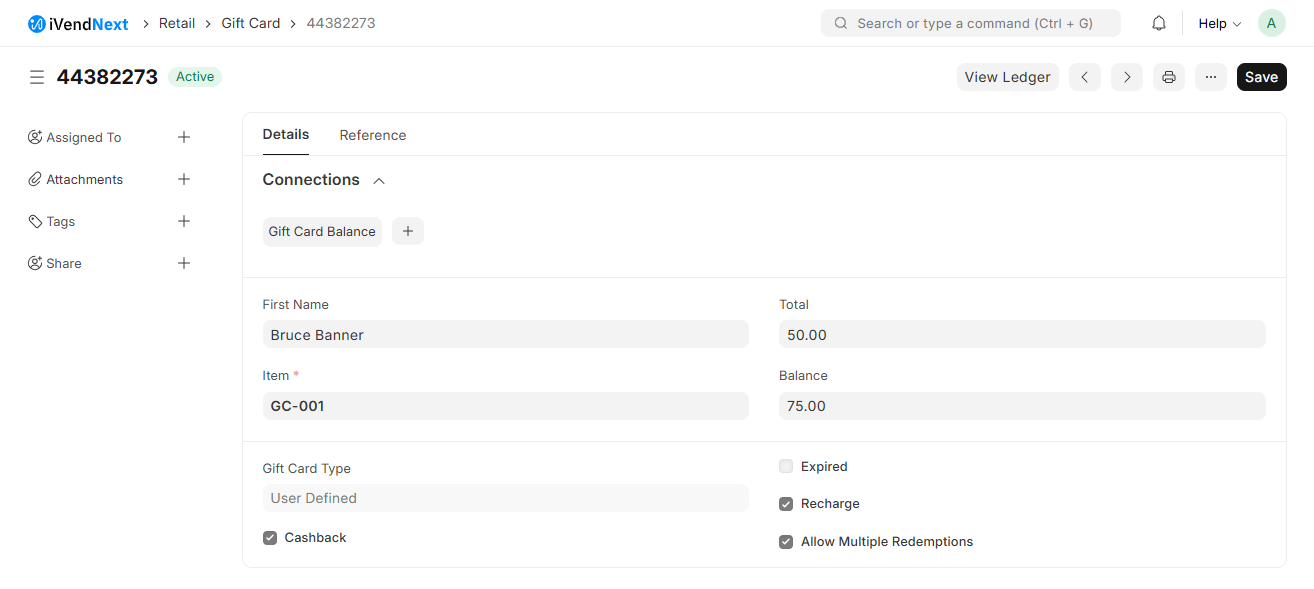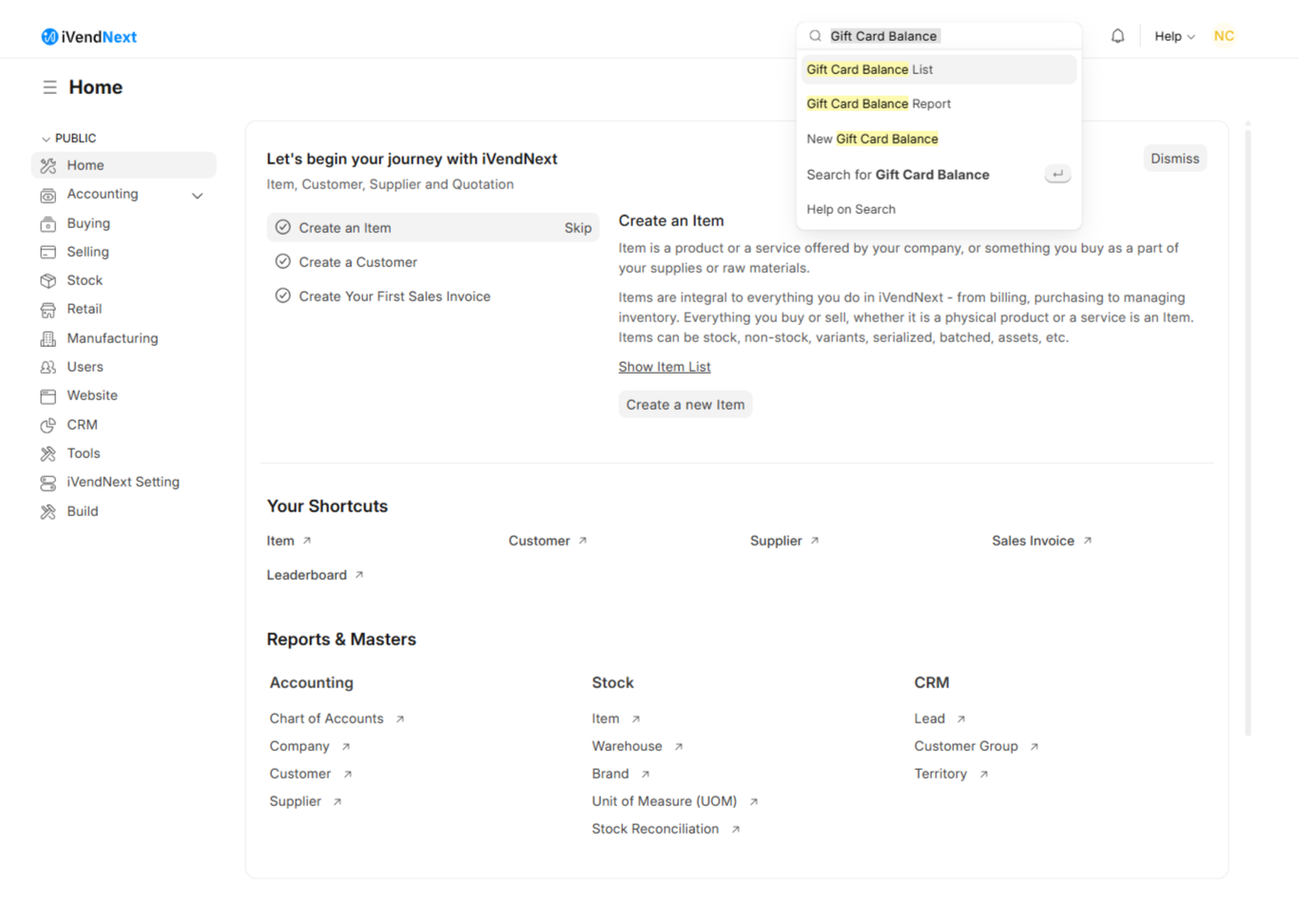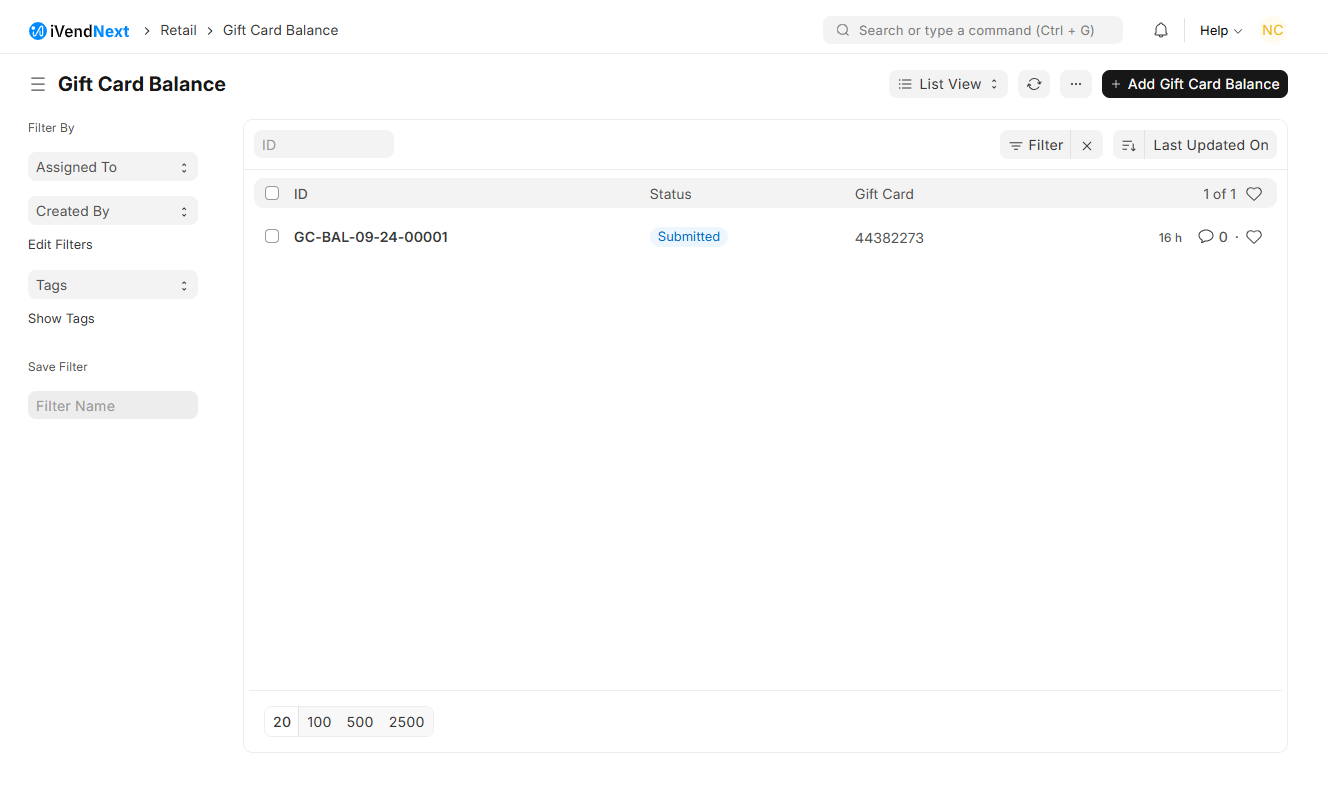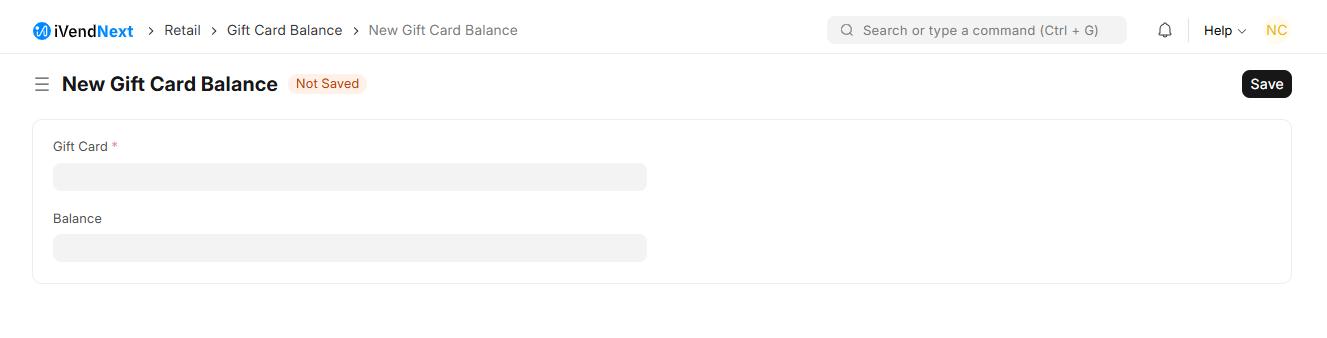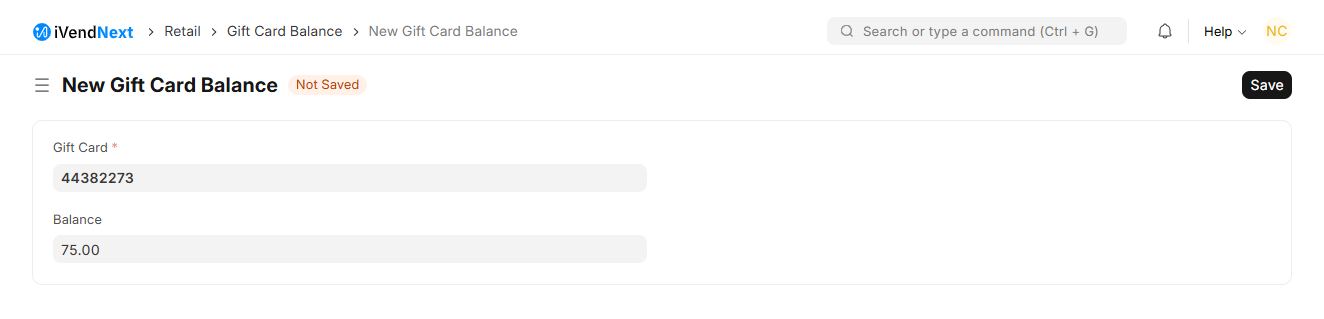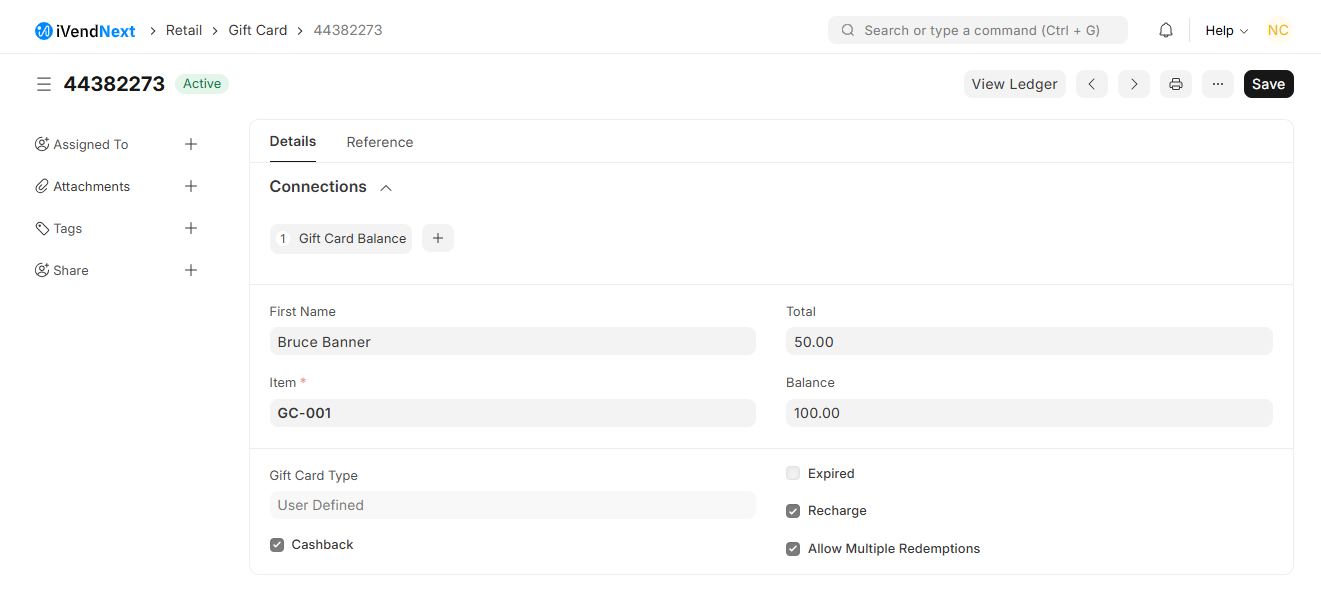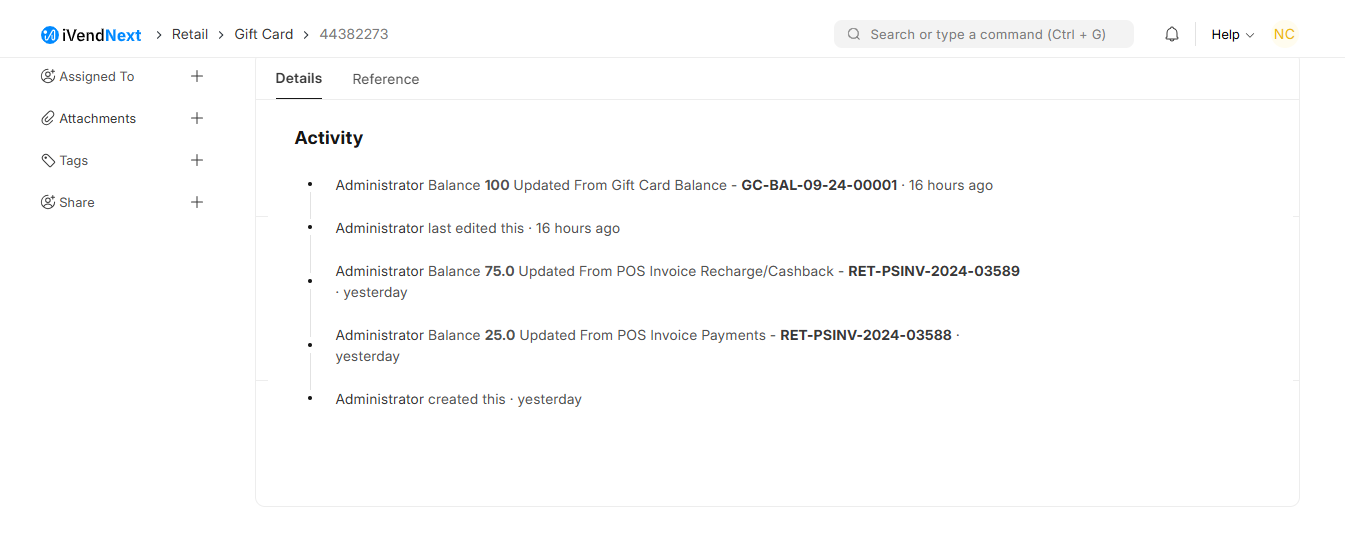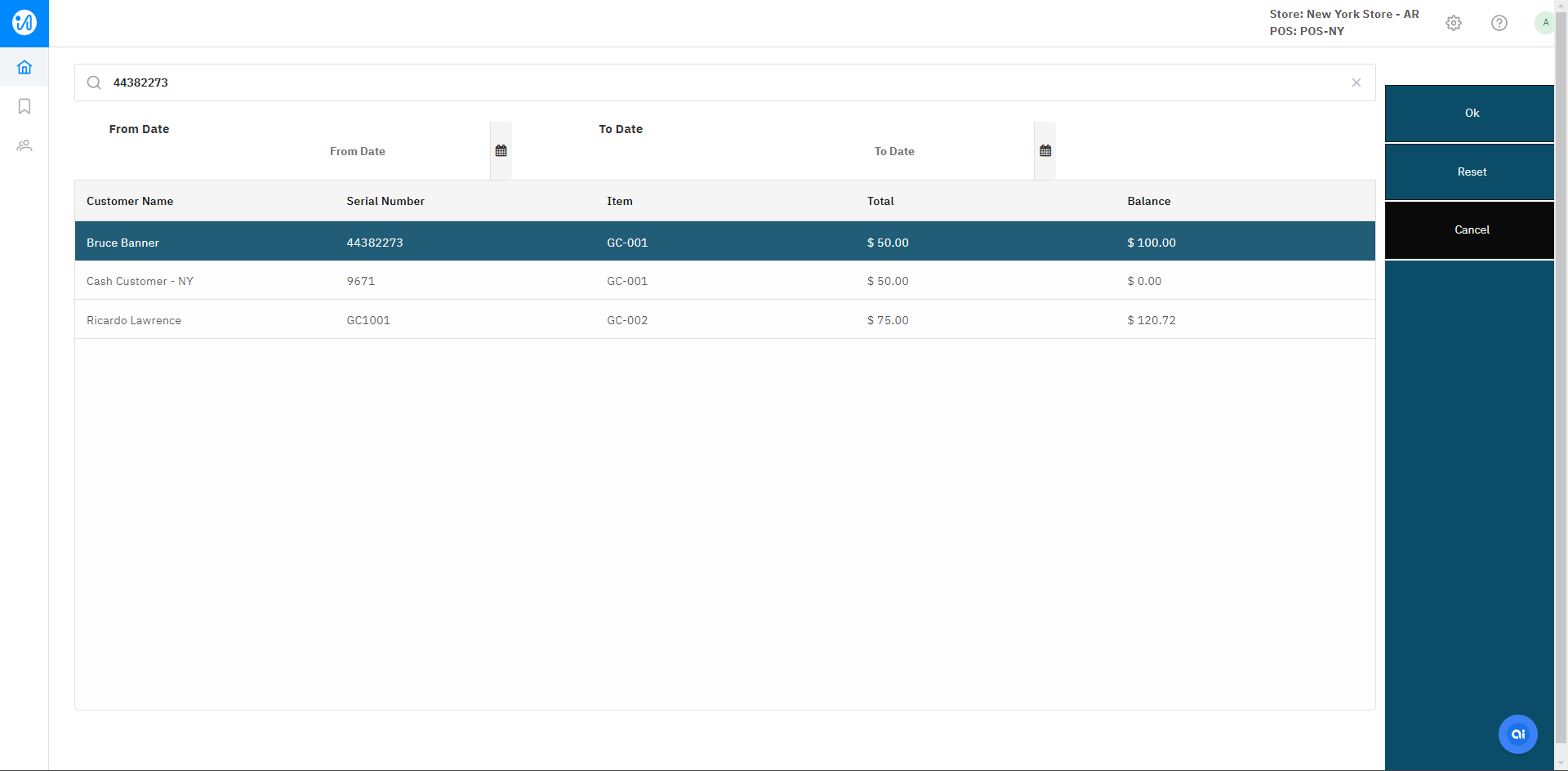Check iVendNext Gift Card Balance
Introduction
A Gift Card is a popular way to boost sales. You can issue digital gift cards or paper gift cards or a combination of both. These cards can be sold as standalone products or offered for free as a part of a campaign. A gift card carries a specific amount of money that can be used at the Store to make purchases.
Gift Cards in iVendNext can either be System Defined or User Defined and can be used as a Payment Type in sale and refund transactions.
Every Gift Card issued in iVendNext carries a unique number and depending on the customer's preference, can either be redeemed partially or in full.
Check the Gift Card Balance
Once the Gift Card balance is depleted, customers have the option to recharge it at the point of sale. After recharging a Gift Card, customers often want to know the available balance. This can be done by asking the cashier at the POS terminal, visiting a website, or contacting a dedicated phone number. It's important to know the Gift Card balance before attempting to redeem it.
There are multiple ways you can check the balance amount in your Gift Card.
From the Gift Card Report
You can navigate to: Home > Retail > Masters and Report. Under the Customer Reports section click on the Gift Card Report shortcut.
The Gift Card Report will display the Gift Card balance in the Balance column.
Clicking on the Gift ID opens up the Gift Card Information screen. This screen is further split into 2 tabs:
The Details Tab
This Tab displays the following information:
First Name
Item
Total
Balance
Gift Card Type
Cashback
Expired
Recharge
Allow Multiple Redemptions
The Reference Tab
This tab gives you the following information on the Gift Card.
POS Invoice
Posting Date
POS Invoice Item
Warehouse
On the Reference Tab you can click on the POS Invoice hyperlink to open the POS Invoice Details.
From the Gift Card Balance Screen
Navigate to Home. Type 'Gift Card Balance' in the Awesome Bar located in the upper right-hand corner in iVendNext.
Simply entering a few characters in the Search Bar will show results from several different record types (Contact, Customer, Issues, etc.) related to that keyword. You can also customize the fields based on which search will be shown.
Select the Gift Card Balance List option. This should take you to the Gift Card Balance List View screen.
Click the Add Gift Card Balance button. This should take you to the New Gift Card Balance screen.
Specify the Gift Card Number.
Specify the Balance. (Top Up Value)
Click the Save button to save the changes and then click on the Submit button.
You should see a Balance Updated notification pop up.
Then navigate to the Gift Card List View screen. Click on the Gift Card ID. This should take you to the Gift Card Details screen. ( As shown below)
Tip for Administrators: You can see the 'Activity Logs' for the Gift Card top up.
From the Transaction Search Screen
Navigate to: Home > Retail. Click on the iVendNext POS shortcut. This will open the iVendNext POS screen.
Click on the Gift Card Recharge button. This will take you to the Transaction Search screen. Perform a search using the Gift Card Number.
The Transaction screen will display the new balance in the Balance column.
The old balance in the Gift Card was - 25$. We recharged the Gift Card with - 75$. The new Gift card balance is now - 25 + 75 = 100$