Shipping Rule
Introduction
Using the Shipping Rule you can define the cost for delivering the product to the customer and the supplier.
You can define different shipping rules or a fixed shipping amount for the same item across different territories.
To access Shipping Rule, go to: Home > Stock.
Then under the Items Catalogue Section click on the Shipping Rule shortcut. That should take you to the Shipping Rule List View Screen.
Click on the Add Shipping Rule button. That should take you to the New Shipping Rule Creation screen.
Fill in the required information including the mandatory fields and then click the Save button to create a Shipping Rule.
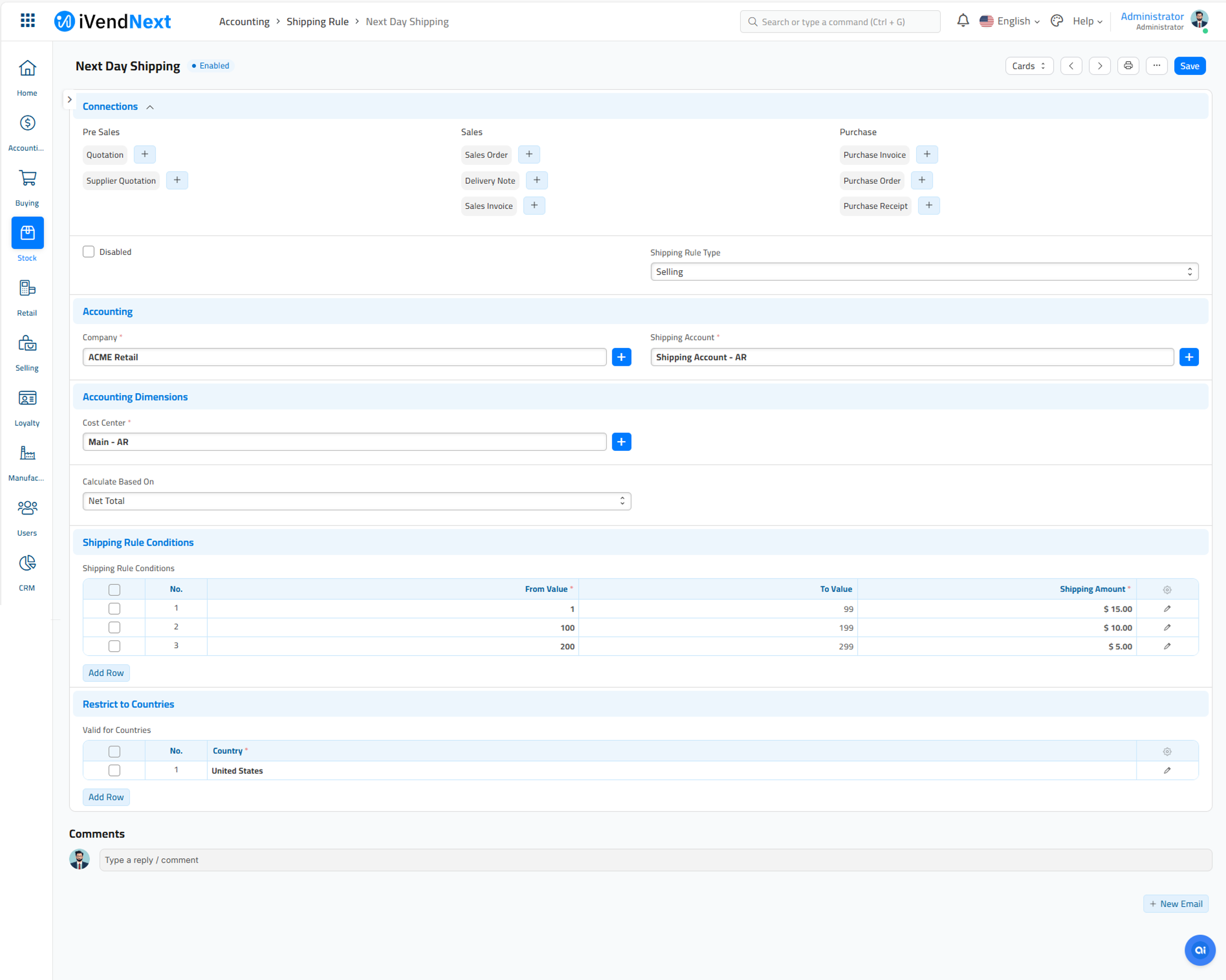
1. Steps to create a Shipping Rule
The steps to create a Shipping Rule are summarized below:
Go to the Shipping Rule list, click on New.
Enter the Shipping Rule label, for example 'Priority Shipping' or 'Next Day Shipping'.
Proceed with accounting details like Shipping Account, Cost Center to which amount will be charged, and Shipping Amount.
Under Calculate Based On, you can also change the calculation on which the Shipping Rule will be applied like net total quantity or net total weight, by default it is "Fixed".
Save the changes.
2. Features
Some of the prominent features of a Shipping Rule are explained below:
2.1 Shipping Rule Conditions
On selecting Net Total or Net Weight, a table will appear where you can set the from and to values for the amount or weight. Enter the Shipping Amount to be calculated for the entered range. Add more conditions as necessary. You can select only one of the three calculation methods in one Shipping Rule.
2.2 Restrict to Countries
You can restrict the Shipping Rule to certain countries, add the countries in the table. By default, the Shipping Rule will be applicable globally.