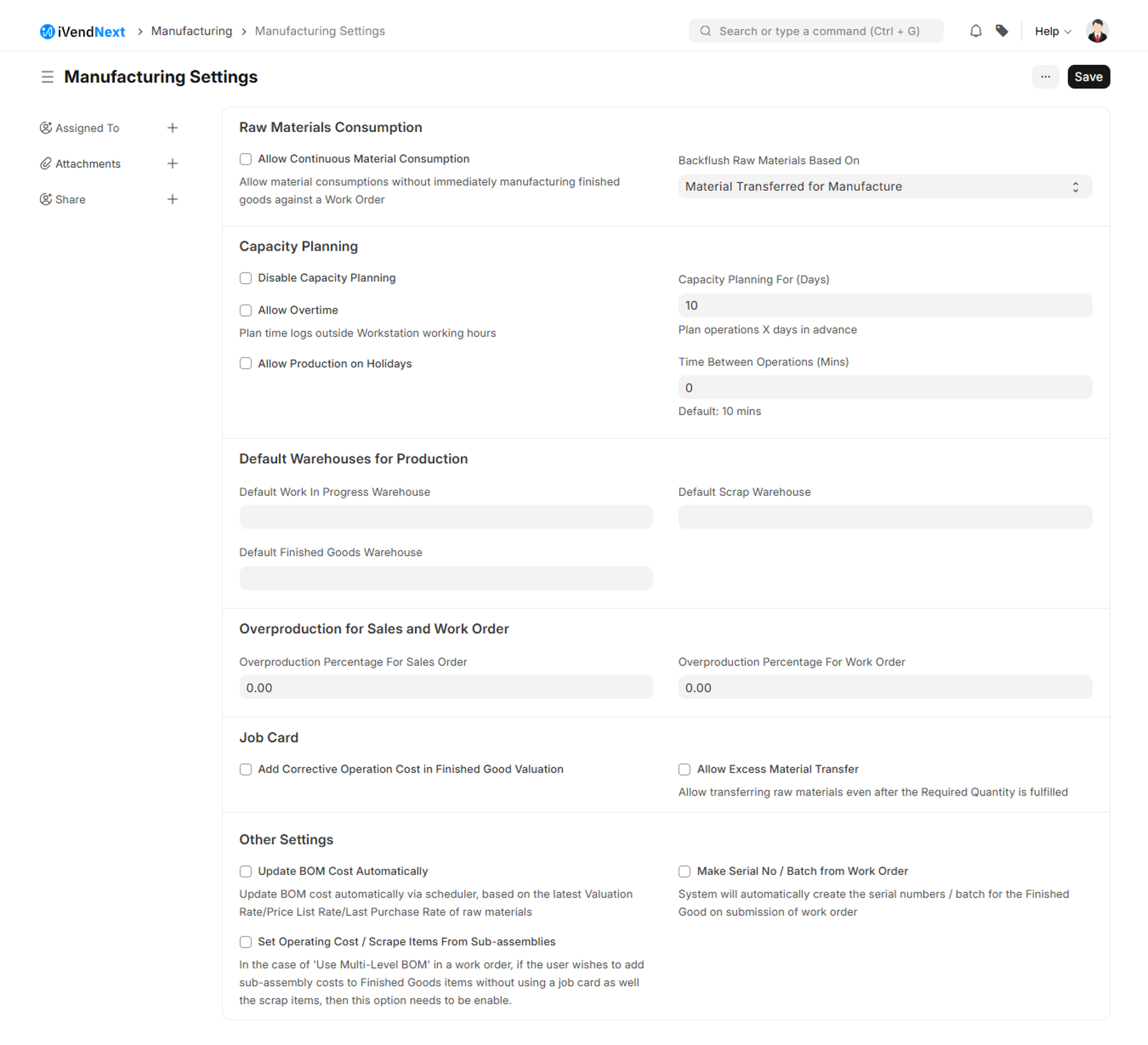Capacity Planning based on Work Order
Capacity Planning functionality helps you in tracking production jobs allocated on each Workstation.
Capacity planning has been enabled by default in your account, to know more go to: Home > Manufacturing.
Then under the Settings Section click on the Manufacturing Settings shortcut.The Manufacturing Settings are split across the following Tabs:
BOM and Production Tab
Job Card and Capacity Planning Tab
The BOM and Production Tab
A screenshot of the BOM and Production Tab is pasted below:
Job Card and Capacity Planning Tab
A screenshot of the Job Card and Capacity Planning Tab is pasted below:
Following are the steps to use Capacity Planning Feature in your iVendNext account.
OperationsTo add operations, go to:Manufacturing > Bill of Materials > Operations
WorkstationAdd each Workstation in your iVendNext account from:Manufacturing > Bill of Materials > WorkstationIn the Workstation master, you can define which operations will be performed on it, what are the cost associated with it, and what are the working hours of that Workstation.
Bill of Materials (BOM):In a BOM, with the list of raw materials needed for manufacturing, you can also list operation and workstations through which those raw materials will be processed.
Work Order:On submission of Work Order, Timesheet for Operations. This helps you allocate production jobs on each Workstation, as well as you can update actual time taken for each Operation.
Error due to Capacity Planning
Question: On Submission of Work Order, we are getting the following error message.
Operation Forging longer than any available working hours in workstation BM-11, break down the operation into multiple operations.
Answer: Please check if you have updated Working Hours in the Workstation master? If not, then please update it and then try to submit a Work Order.
On submission of Work Order, Operations (as added in the BOM) are allocated on the workstation. Each operation should start and end on the same day. If a system is not able to schedule that operation in a day, then the system requests you to divide that Project, so that system can allocate smaller operations in a day.
If you have updated working hours in the Workstation, but are still getting this issue, that is because one of your operations is taking too long, and cannot be completed in a day. Please divide that operation into smaller operations, so that it can be allocated on Workstation and completed on the same day.
Avoid Working Hours of Workstation
If you want to ignore above validation and allow scheduling of production jobs beyond the working hours of the Workstation, enable Overtime in the Manufacturing Settings.
If you want to completely disable Capacity Planning feature, in the Manufacturing Settings, check the field "Disable Capacity Planning and Time Tracking".