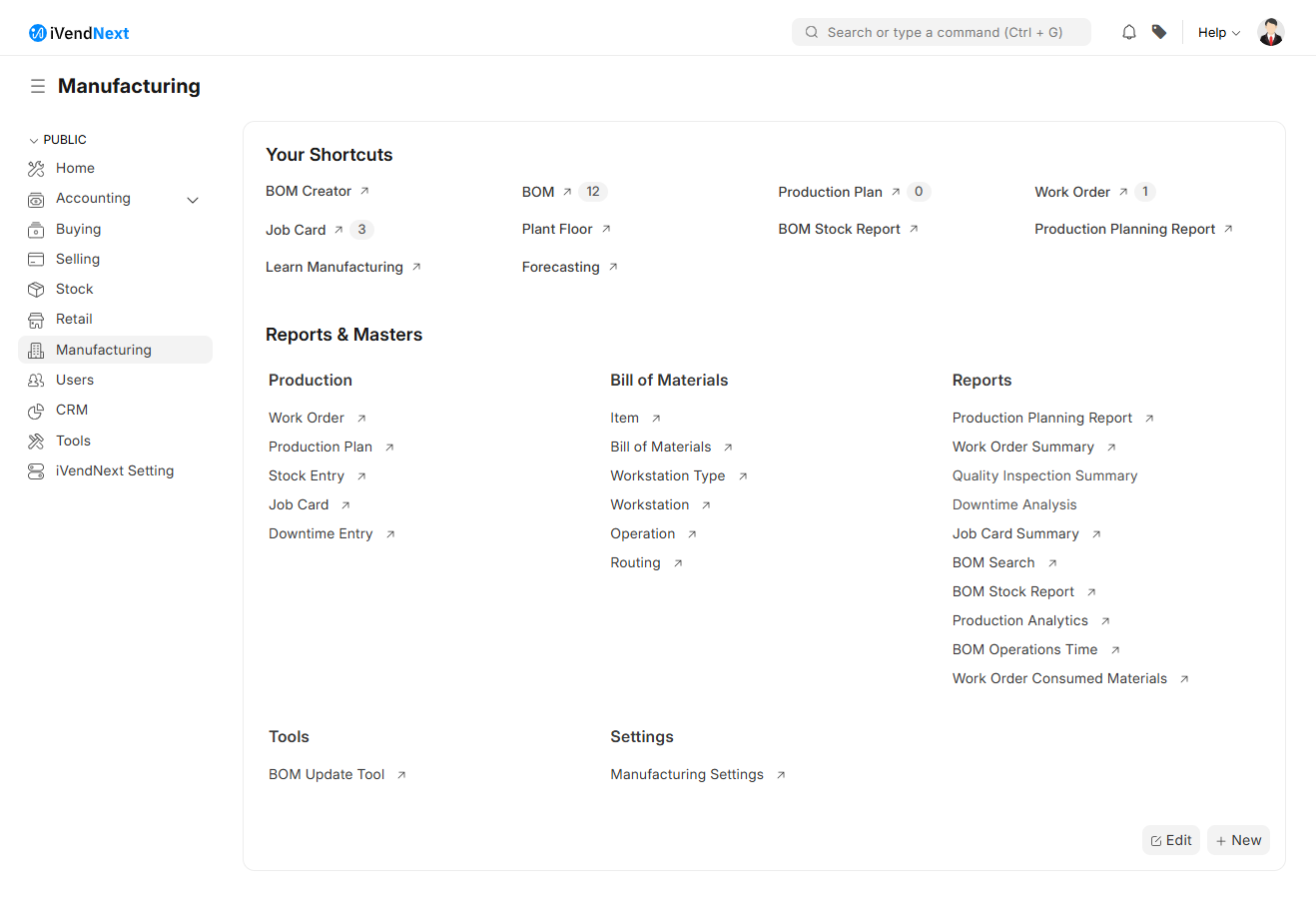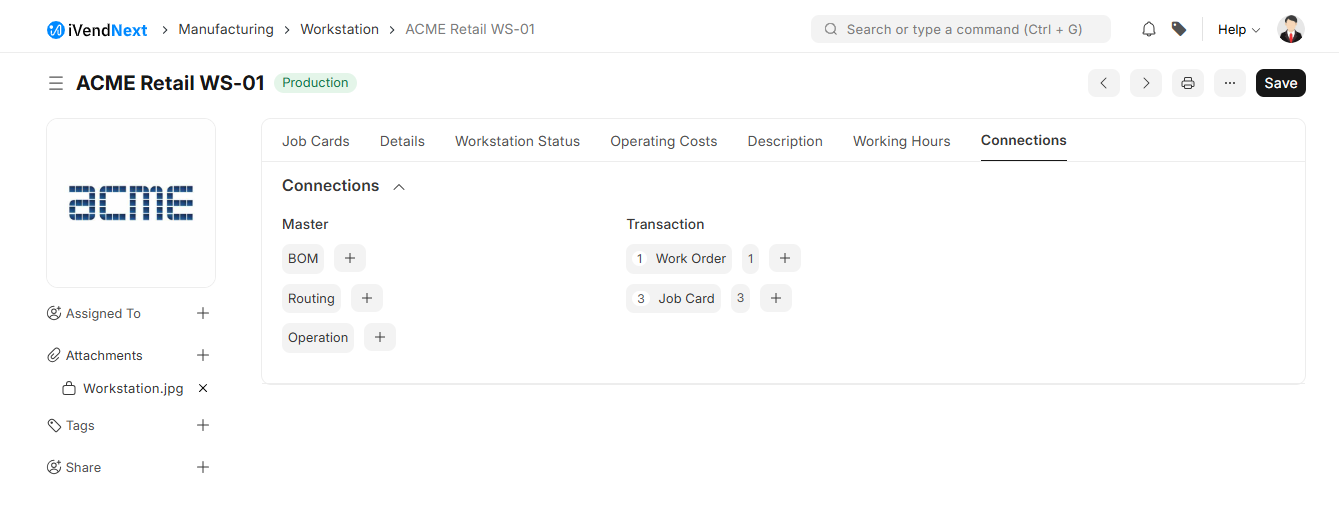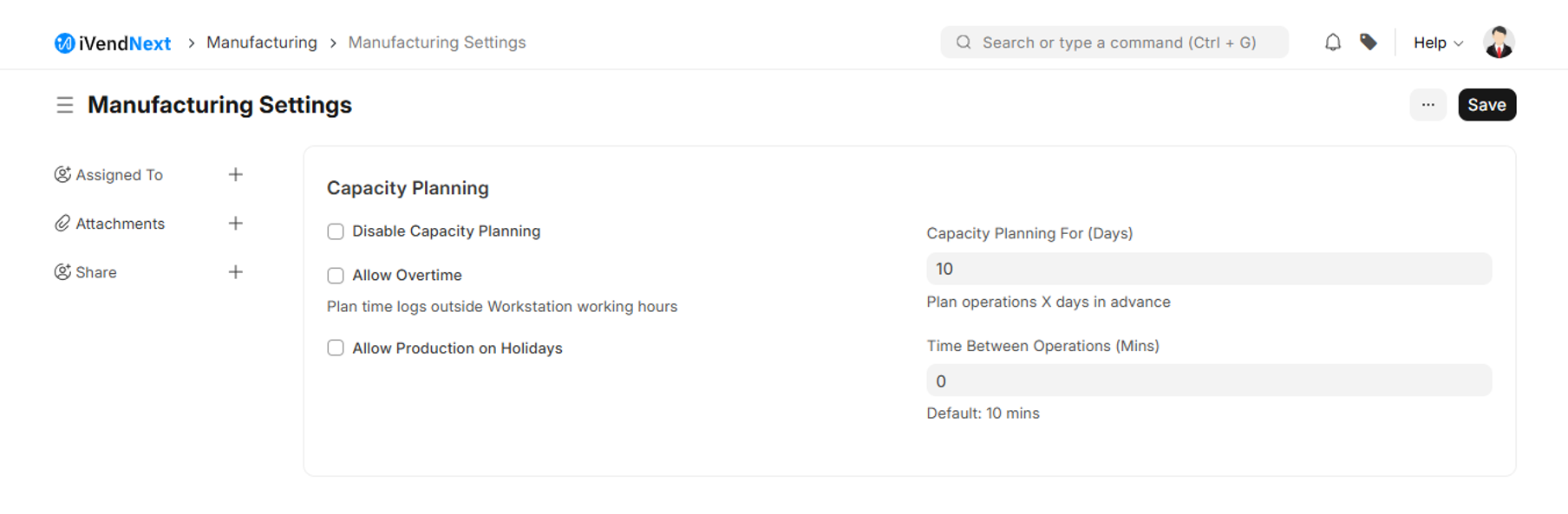Workstation
Introduction
A Workstation stores information regarding the place where the workstation operations are carried out.
Data regarding the operation cost, rent, electricity can be stored here.
Note: An Operation can take place at multiple Workstations.
An Operation takes place at a Workstation. The Operation is the work performed and the Workstation is the place/machine where it is performed. For example, melting is an Operation that can be done at 10 different Workstations.
To access the Workstation list, go to: Home > Manufacturing.
Then under the Bill of Materials Section click on the Workstation shortcut. This will take you to the Workstation List View Screen.
Click on the Add Workstation button. This will take you to the Workstation Creation Screen. The Workstation Creation configuration is split across the following Tabs:
Details
Workstation Status
Operating Costs
Description
Working Hours
The Details Tab
A screenshot of the Details Tab is pasted below:
The Workstation Status Tab
A screenshot of the Workstation Status Tab is pasted below:
The Operating Costs Tab
A screenshot of the Operating Costs Tab is pasted below:
The Description Tab
A screenshot of the Description Tab is pasted below:
The Working Hours Tab
A screenshot of the Working Hours Tab is pasted below:
1. How to create a Workstation
Go to the Workstation list, click on New.
Enter a name for the Workstation.
Under Operating Costs, enter the following as applicable:
Electricity Cost
Rent Cost
Consumable Cost
Wages
Save.
Optionally, you can enter a description for the Workstation.
The hours when the Workstation will be Operational can be added. On adding a Holiday list, the days listed as holidays won't be counted as working for the Workstation.
After saving the Workstation, the following actions can be performed against it:
2. Features
2.1 Production Capacity
Production Capacity is the total number of jobs that can be executed at the same time in the respective workstation.
2.2 Working Hours
Under the Working Hours table, you can add start and end times for a Workstation. For example, a Workstation may be active from 9 am to 1 pm, then 2 pm to 5 pm. You can also specify the working hours based on shifts. While scheduling a Work Order, the system will check for the availability of the Workstation based on the working hours specified.
2.3 Holiday List
A Holiday List can be added to exclude counting these days for the Workstation.
Note : You can enable overtime for a Workstation in Manufacturing Settings
The Manufacturing Settings are split across the following Tabs:
BOM and Production Tab
Job Card and Capacity Planning Tab
The BOM and Production Tab
A screenshot of the BOM and Production Tab is pasted below:
Job Card and Capacity Planning Tab
A screenshot of the Job Card and Capacity Planning Tab is pasted below: