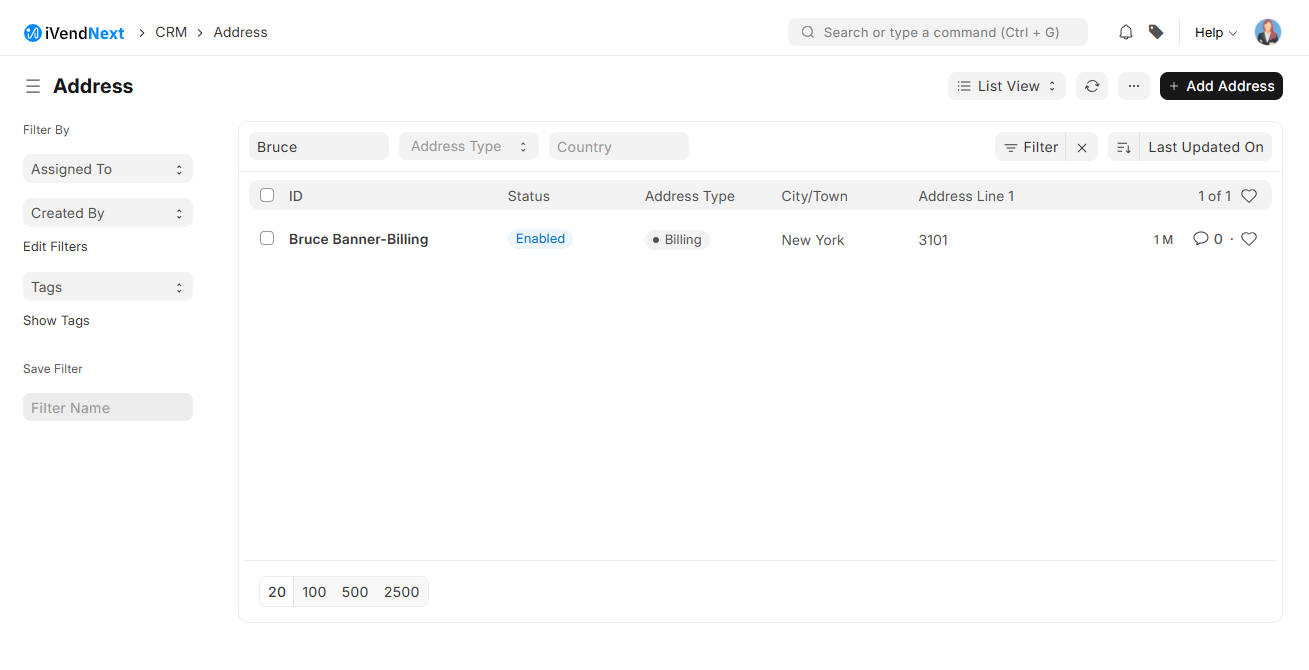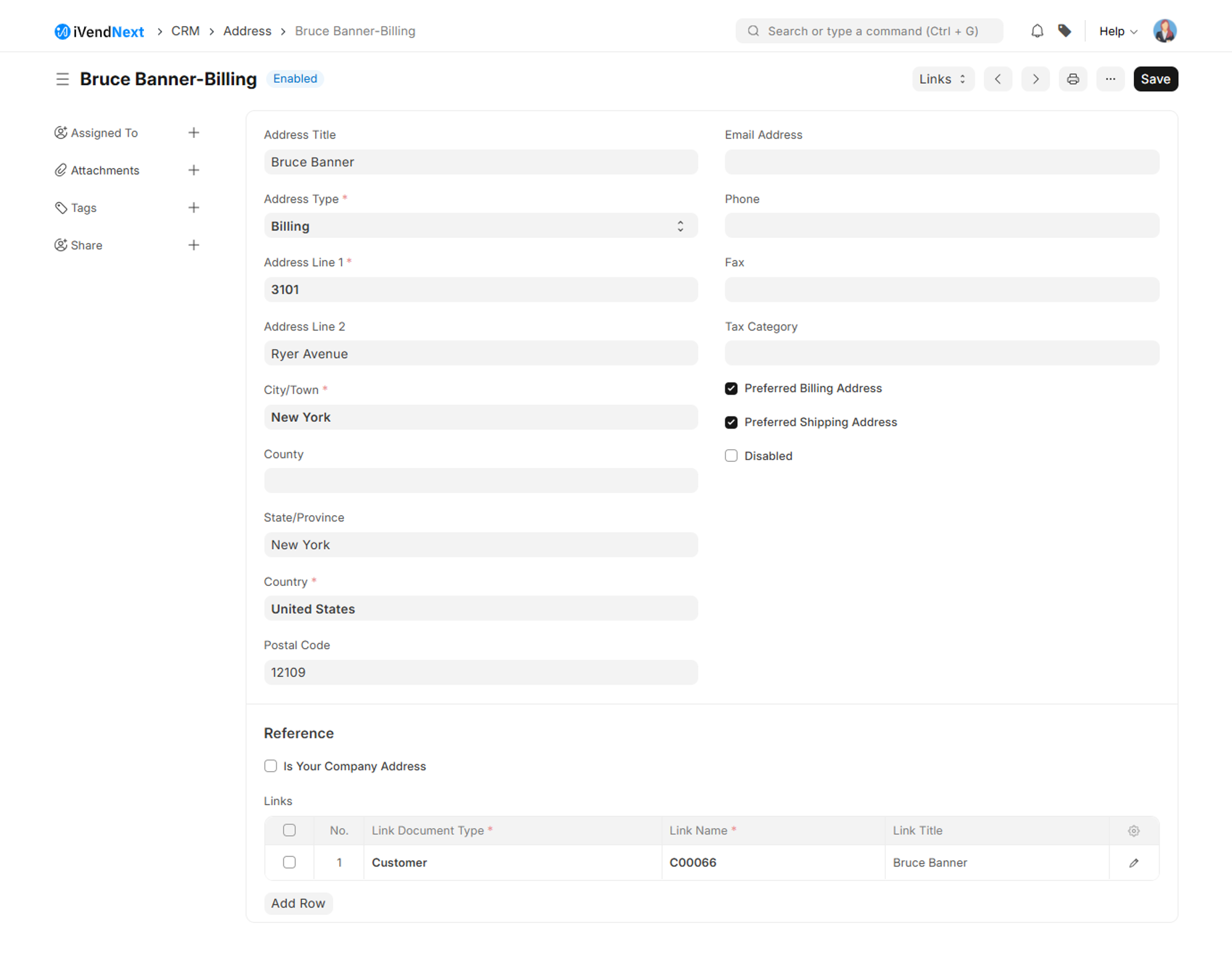Address
Introduction
You can record the addresses associated with a Lead, Customer, Supplier, Shareholder, Sales Partner or a Warehouse.
You can also add an Address as a standalone record without linking it to any of the entities listed above.
To access the Address list, navigate to: Home > CRM > Address
Steps to create an Address
The steps to create an Address are explained below:
Navigate to Home > CRM. Then click on the Address shortcut. This will open the Address List View screen.
Click on the Add Address button. Then will open the New Address screen.
Fill in the required information including the mandatory fields on the New Address screen.
Specify the value in the Address Type, Address Line, City/Town, and Country fields.
You can specify the Email Address, Phone, and Fax details if required.
Enter the Link Document Type and the Link Name to bind this address to a customer, company, supplier etc.
Once you have filled in the required information including the mandatory fields click the Save button, to save the data and exit the screen.
You can make use of the Data Import Tool if you intend to import multiple addresses from a spreadsheet.
New Address Screen Explained
The new address screen contains information specific to the address. For example, Address Type, Country, Postal Code, etc The various fields in the New Address screen are explained below:
Address Title
Specify the Address Title. This is generally the name of the address holder. An address holder can be a person or company.
Address Type
Select the Address Type from the drop down list. For example, Billing, Shipping, Postal, Office, Personal, etc
Address Line 1
Specify line 1 of the address line. This can be your building number or house number.
Address Line 2
Specify line 2 of the address line. This can be your street number.
City/Town
Specify the name of the city or town the customer belongs to.
County
Specify the name of the county the customer belongs to.
State/Province
Specify the name of the state the city is located in.
Country
Specify the name of the country the customer is a resident of.
Postal Code
Specify the Postal Code.
Is your company address
Check this box if you want to link your address to some other entity. Like a company, supplier, etc
Link Document Type
Select the Link Document Type from the drop down list or choose to create a new Link Document Type by clicking on the create a new Doc Type option. Selecting the Link Document Type will help you bind this address to a customer, company, supplier etc.
Link Document Name
Specify the Link Document Name. Specifying the Link Name will help you identify if the entity to which the address is bound. This is actually the name that you give to the Link Document Type.
You can also add an Address from the Customer or Supplier record by clicking on the “New Address" button as shown below.
Link an Address to Multiple Entities
You can link an address to multiple entities using the Links Template. These entities can either be customers or suppliers. An address can be linked to a customer and a supplier at the same time.
If the address is not linked to any entity you need to manually add a title. If the address is linked to an entity like a customer or supplier, the title is generated automatically in 'Entity Name-Address Type' format.
Preferred Billing Address and Shipping Address
If you check 'Preferred Shipping Address', the address would be automatically added in the Shipping Address in Sales Order, Sales Invoice and Delivery Note transactions.
Similarly, if you check 'Preferred Billing Address', the address would be automatically added in the Billing Address in Sales Order, Sales Invoice and Delivery Note transactions.
GST Localization for India
If the customer or supplier has registered under GST, you can enter GSTIN and GST State in Address. Make sure GSTIN entered is in valid format.
In sales transactions along with address, GSTIN is also fetched.
You can also add addresses of your own company's facilities. Check 'Is Your Company Address', select Company in Link DocType, and Company Name in Link Name for such addresses and you can select them in GST Sales Invoice to print your own address.
GSTIN is to be added in Address and not in Customer/Supplier, as one Customer/Supplier may have multiple GSTIN (one for each state where he conducts his business).