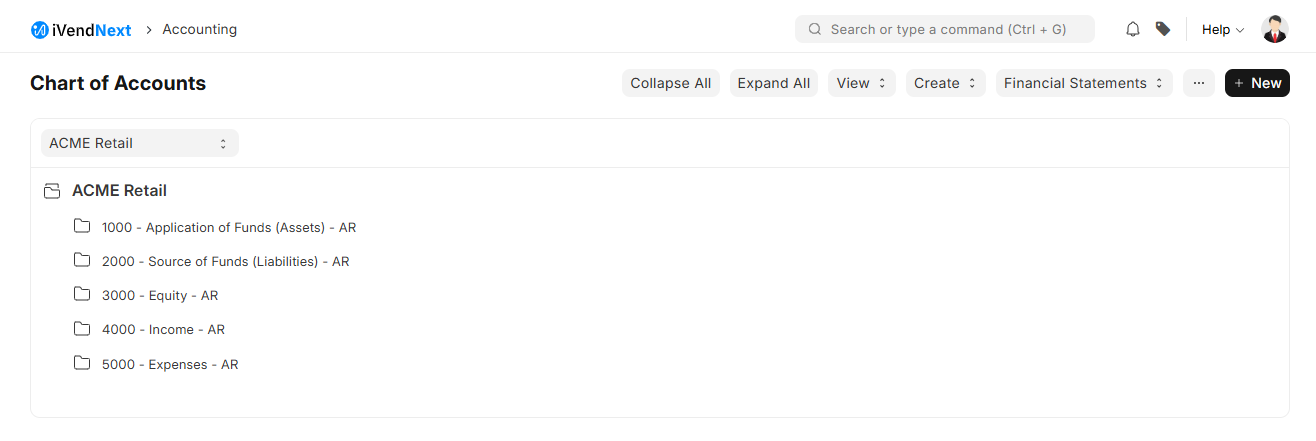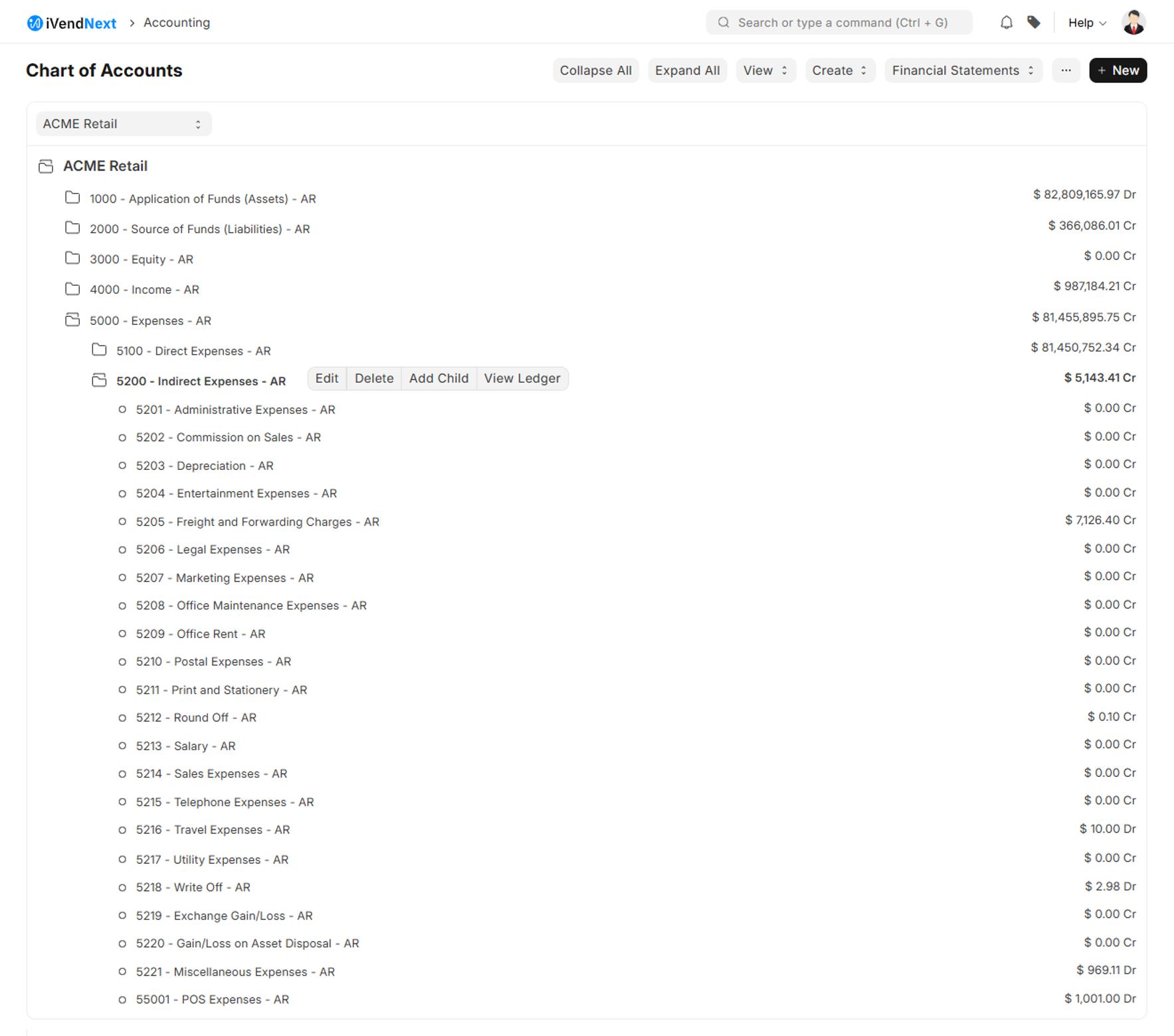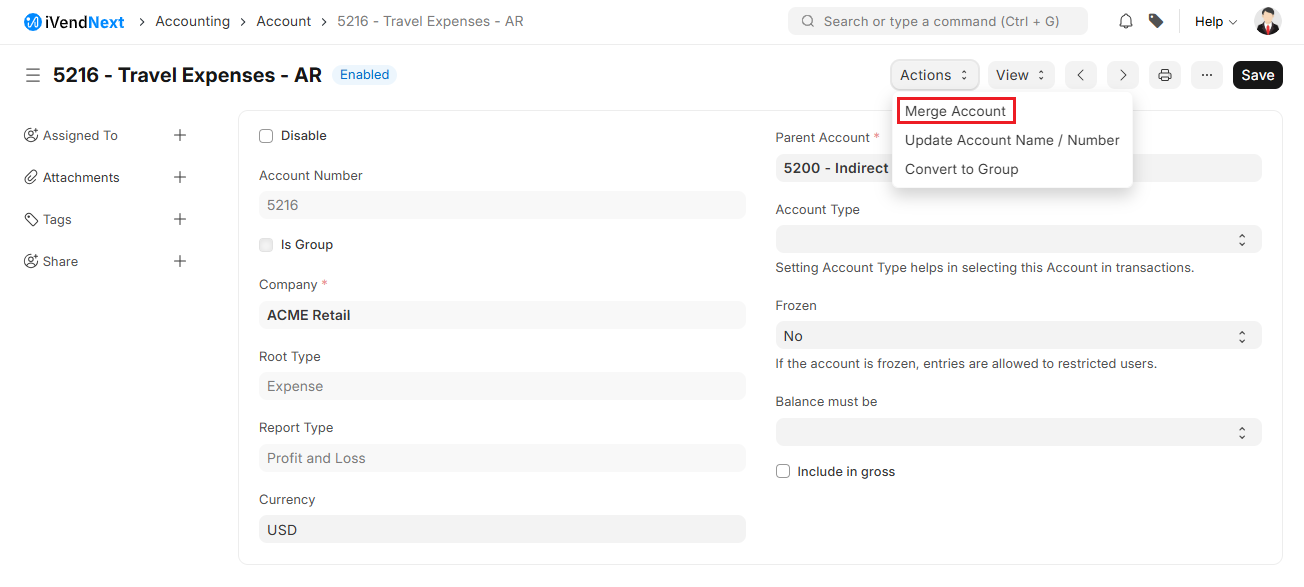Merging Accounts
For an account, if you have two records that are identical, and are meant for a common purpose, you can merge them into one record.
Following are steps to merge two accounts.
Step 1: Go to Chart of Accounts
Navigate to: Accounts > Documents > Chart of Accounts
Step 2: Go to Account
Click on the account that you wish to merge with another document, and then click on the 'Edit' option.
Step 3: Merge Account
The document will open with different options present on the top. Click on 'Merge Account'. Enter the name of the account with which you want to merge the existing account.
Effect of Merging
After the Account is merged, the new name is updated in the existing transactions where an old account was selected.
Group Account cannot be merged into Child Account and vice versa.